Frequently Asked Questions (FAQs)
The UCSF MyChart Frequently Asked Questions section is your go-to resource for quick answers about managing your account, scheduling appointments, viewing test results, paying bills, and using the mobile app. Whether you’re new to MyChart or a long-time user, you’ll find helpful guidance on features, troubleshooting, and making the most of your UCSF Health online experience.
MyChart Login FAQs
Below are some frequently asked questions (FAQs) about UCSF MyChart. These cover everything from logging in and signing up to managing bills, payment plans, appointments, test results, and account security.
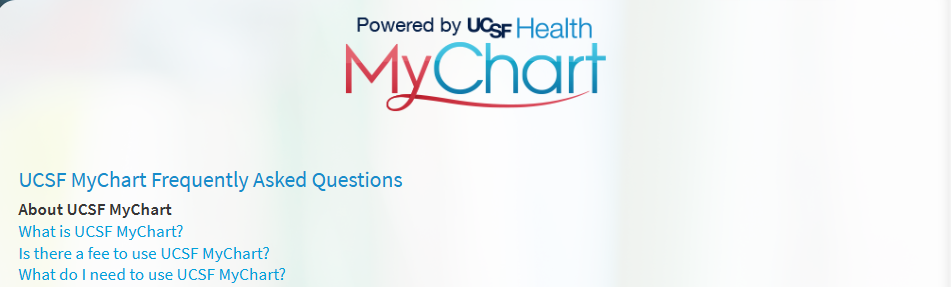
How do I log in to my UCSF MyChart account?
You can log in by visiting the UCSF MyChart website or using the UCSF Health app, then entering your username and password.
What should I do if I forgot my UCSF MyChart username?
Click the “Forgot Username?” link on the login page and follow the prompts to recover it.
How can I reset my UCSF MyChart password?
Select “Forgot Password?” and answer the security questions or complete two-step verification to reset it.
Why am I getting an error when trying to log in?
Errors can happen due to incorrect credentials, expired passwords, or maintenance downtime. Double-check your login info and try again later.
Can I log in to UCSF MyChart from any device?
Yes, you can log in from any desktop, laptop, tablet, or smartphone with internet access.
Is my UCSF MyChart login information the same as my UCSF employee login?
No, patient MyChart accounts are separate from UCSF employee credentials.
How do I keep my UCSF MyChart account secure?
Use a strong password, enable two-step verification, and log out after each session.
MyChart Login with Passkey FAQs
What is Passkey login for UCSF MyChart?
Passkey is a secure, passwordless sign-in method that uses biometric authentication or a trusted device.
How do I set up Passkey for UCSF MyChart?
In your MyChart account settings, select “Passkey” and follow the prompts to register your device.
Can I use Face ID or Touch ID to log in?
Yes, if you enable Passkey login on the UCSF Health app, you can use Face ID or Touch ID.
Do I still need my password after enabling Passkey?
You may still need your password if you log in from an unregistered device.
Is Passkey login available on all devices?
No, you need a compatible smartphone, tablet, or computer that supports WebAuthn authentication.
What if my Passkey device is lost or stolen?
Remove it from your MyChart security settings immediately and set up a new one.
Can caregivers use Passkey to access a proxy account?
Yes, as long as the caregiver is an authorized proxy user and sets up Passkey on their own device.
MyChart Sign Up FAQs
How do I sign up for UCSF MyChart?
You can sign up online using your activation code or request access at your next UCSF visit.
Where do I find my UCSF MyChart activation code?
Your code may be on your after-visit summary or sent via email/text from UCSF.
Can I sign up without an activation code?
Yes, you can verify your identity online and create an account without a code.
Do I need to be a UCSF patient to sign up?
Yes, MyChart is for UCSF patients or their authorized caregivers.
Is there a fee to create a UCSF MyChart account?
No, UCSF MyChart is free for all patients.
Can I sign up on behalf of a family member?
Yes, but you’ll need proxy access approval from UCSF.
What if I have multiple UCSF providers?
All your UCSF care information will appear in one MyChart account.
MyChart Billing FAQs
How can I view my UCSF bill in MyChart?
Log in, go to the “Billing” section, and select the statement you want to review.
When will my bill appear in MyChart?
Bills usually appear once insurance has processed your claim.
Why did I get multiple bills from UCSF?
Different departments or providers may send separate statements.
Can I get an itemized statement?
Yes, you can request one through MyChart or by calling UCSF billing.
What insurance plans does UCSF accept?
Check UCSF’s accepted insurance list online or contact billing support.
Why is my insurance payment not reflected yet?
Insurance processing can take time; check back in a few days.
Can I set up paperless billing?
Yes, turn on paperless billing in your MyChart account settings.
MyChart Payment Plan FAQs
Does UCSF offer payment plans?
Yes, UCSF offers interest-free payment plans for eligible balances.
How do I set up a payment plan?
Go to the Billing section in MyChart and choose “Set Up Payment Plan.”
What is the minimum payment for a plan?
Minimum amounts vary depending on your total balance.
Can I change my payment plan after setting it up?
Yes, contact UCSF billing to adjust your plan.
Will late payments affect my account?
Late payments could suspend your payment plan; contact UCSF if you need adjustments.
Are there fees for payment plans?
No, UCSF does not charge interest or setup fees.
Can caregivers manage payment plans?
Yes, authorized proxies can set up and manage plans.
MyChart Appointments FAQs
How do I schedule an appointment in UCSF MyChart?
Log in, select “Schedule an Appointment,” and follow the prompts.
Can I cancel or reschedule online?
Yes, you can change most appointments through MyChart.
How do I book a video visit?
Choose “Video Visit” when scheduling and follow setup instructions.
Can I see available times for my provider?
Yes, MyChart shows your provider’s open slots.
What if my provider is not listed?
Call UCSF scheduling for assistance.
Can I schedule for a family member?
Yes, if you have proxy access to their account.
Do I need to confirm my appointment?
Some visits may require online check-in before your appointment.
MyChart Test Results FAQs
When will my test results be available in MyChart?
Most results appear within 1–3 business days.
Will I get all test results online?
Most results are released, but some sensitive results may be shared only in person.
Can I download my lab reports?
Yes, you can view and download PDF copies from the Results section.
Why do I see results before my doctor calls?
UCSF shares results quickly, sometimes before your provider has reviewed them.
What if I don’t understand my results?
Send a secure message to your provider for clarification.
Can I share my results with another provider?
Yes, you can download and email or print them.
Are imaging results available in MyChart?
Yes, most imaging reports are posted with provider notes.
MyChart Two-Step Verification FAQs
What is two-step verification in UCSF MyChart?
It’s an extra layer of security requiring a code in addition to your password.
How do I set up two-step verification?
Enable it in your MyChart security settings and choose your preferred method.
What devices can receive the verification code?
You can use a mobile phone, email, or authentication app.
Do I have to use two-step verification every time?
You can choose to trust certain devices to skip it.
What if I don’t receive my code?
Check your spam folder or ensure your phone/email is correct in your account.
Can I turn off two-step verification?
Yes, but it’s recommended to keep it enabled for security.
Is two-step verification required for all users?
Some features may require it even if you disable it.